Table of Contents
- What Is Color Cast in an Image?
- Why Is Color Cast Bad in Real Estate Photography?
- Removing Color Cast in Photoshop (2 Simple Ways)
- Save Time on Real Estate Photo Editing With PhotoUp!
Even though you took all the preparations necessary for the perfect interior shot, the wall came out with a grey/bluish color cast or tint, making your real estate photography look amateurish.
Don’t worry!
Luckily, you can easily edit out this eyesore in Photoshop using 2 simple techniques, which this mini tutorial will show you how to do.
But before we dig in deeper, let’s first take a look at what color cast is and why it’s bad in real estate photography.
What Is Color Cast in an Image?


Color cast in an image can be considered an eyesore, especially in real estate photos, where images need to look extra appealing to captivate buyers’ attention.
In 2021, 97% of buyers used the internet to search for a home. This means that your real estate photography needs to stand out among thousands of listings to beat the competition and get people to schedule a viewing.
Yes, captivating real estate photography is a must—check! But what is color cast?
Color cast is the overall color tint of an image. It is an undesired and distracting effect caused by the environment’s light source, incorrect white balance settings in a camera, and incorrect post-processing.
Why Is Color Cast Bad in Real Estate Photography?


Color cast in real estate photography can be detrimental because it can make a property appear to be a different color than it actually is.
This can be confusing for potential buyers who are viewing the property online, as they may be expecting something different color-wise than what they actually see when visiting the home.
In addition, it can be difficult to accurately judge the exact color, texture, and atmosphere of the property through an image with color cast.
Needless to say, buyers don’t want to have to guess if the color of the wall or ceiling is white or greyish blue. It might even be off-putting to them when they arrive at a physical showing and the colors don’t live up to their expectations.
And disappointed prospective buyers mean fewer offers and possibly even lower prices for your listing.
Luckily, there are two easy fixes to this problem!
Have You Ever Thought To
Outsource Photo Editing?
Try it today with 10 free edits from three professional photo editors.
Removing Color Cast in Photoshop (2 Simple Ways)
Now that you know what color cast is and why it’s bad in real estate photography, let’s show you how to remove color cast in Photoshop using 2 simple techniques.
You can either watch the video tutorial or continue reading the text below:
Removing Color Cast in Photoshop Technique 1
As you can see in the image below, even though the basic adjustments were already applied, a blue cast or tint is prominent on the right-hand side, which we’ll now remove using Photoshop.

Step 1. To get started, Right Click and Open your image in Photoshop, and Duplicate the Layer for safety.
Step 2. Next, use the Pen Tool to make a selection of the cabinet. Then, change the Blend Mode to Color.
Step 3. Now, select a Soft Round Brush. And while clicking the Alt-tab on your keyboard, you’ll see that the cursor changes and is temporarily changing the brush to an Eye Dropper.
Step 4. Once you have the Eye Dropper, you need to pick a Color that is close to the real one and adjust the Opacity as needed.
Step 5. Do the same process for the white appliances.
Step 6. If you happen to brush over some areas that shouldn’t be included, we can fix that using a Layer Mask. Simply Mask Out the areas that shouldn’t have been included and needed to be restored.
Removing Color Cast in Photoshop Technique 2
For this example, it would be rather tedious to paint over the wall and ceiling, so we’ll start by making a virtual copy.
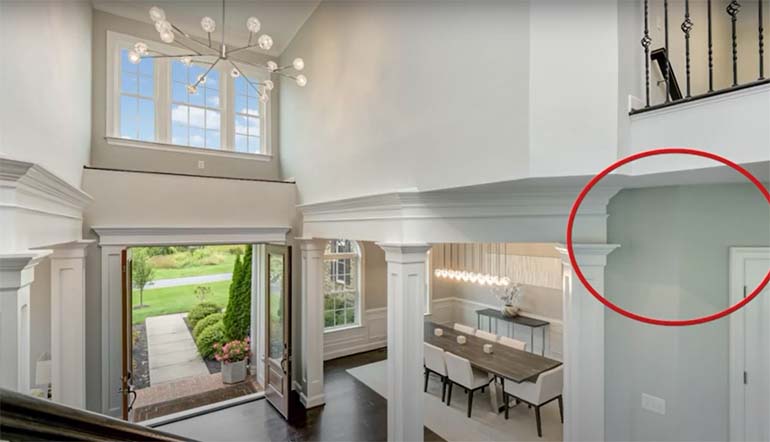
Step 1. Make a Virtual Copy.
Step 2. Using the White Balance Selector, try and Color Correct the bluish area.
Step 3. Then, Select both copies and Open them as layers in Photoshop.
Step 4. Now, we’ll manually blend out the two exposures. First, add a Layer Mask, and then by using a Soft Round Mask, gently paint over the blue areas.
Step 5. Lastly, make sure the areas are blended properly.
And that’s how you remove color cast in Photoshop!
Have You Ever Thought To
Outsource Photo Editing?
Try it today with 10 free edits from three professional photo editors.
Save Time on Real Estate Photo Editing With PhotoUp!


If you’re looking to remove color cast or simply enhance your real estate images but don’t have the time, PhotoUp’s professional editors can do it for you.
Browse Top Dedicated
Real Estate Photo Editors
Ready-to-hire editors for real estate photo editing, and more.
That way, you can focus your time on other high impact tasks to help you grow your photography business.
With over a decade in the industry and hundreds of editors in the Philippines, PhotoUp has all the expertise and tools needed to edit your images to perfection.
For example, our skilled photo editors can help with the following issues:
- Improper exposure levels
- Harsh shadows, lack of light, etc.
- Blurred images that were taken without a tripod
- Images that need cropping or other effects
- Lawn greening and sky replacements
- Twilight and day-to-dusk editing
- Manual blending and pano stitching
- Clutter and advanced object removal
- Line and angle corrections
- And much more!


Additionally, PhotoUp is a complete one-stop-shop for real estate marketing and also offers services such as:
- Virtual staging
- Home walk-through videos
- Custom websites
- Single property websites
- Property flyers
- House portraits
- Virtual assistants
- And more.
Best of all, our real estate photo editing service is affordable, starting at the low cost of $1.15 per image.
All you need to do to get started is sign up for a free PhotoUp account, place your first order and your photographs will be delivered back to you in less than 24 hours.
PhotoUp Real Estate Photo Editing Uploader Demo
To learn more, check out our real estate photo editing uploader demo:
As simple as that!
Sign up for a free account today, and let PhotoUp take the real estate photo editing off your plate. For a limited time, you even get 10 free edits when signing up!
We hope this blog post helped you learn how to remove color cast in Photoshop. If you found this post useful, you may also want to check out the following resources:






