Are you sick and tired of trying to hide unwanted cords before you shoot? Or, are you finding yourself spending hours in front of the computer trying to remove cords in post-production? Fortunately, you can easily remove annoying cords using these simple steps in Adobe Photoshop:
1. Open the image you want to edit in Photoshop.
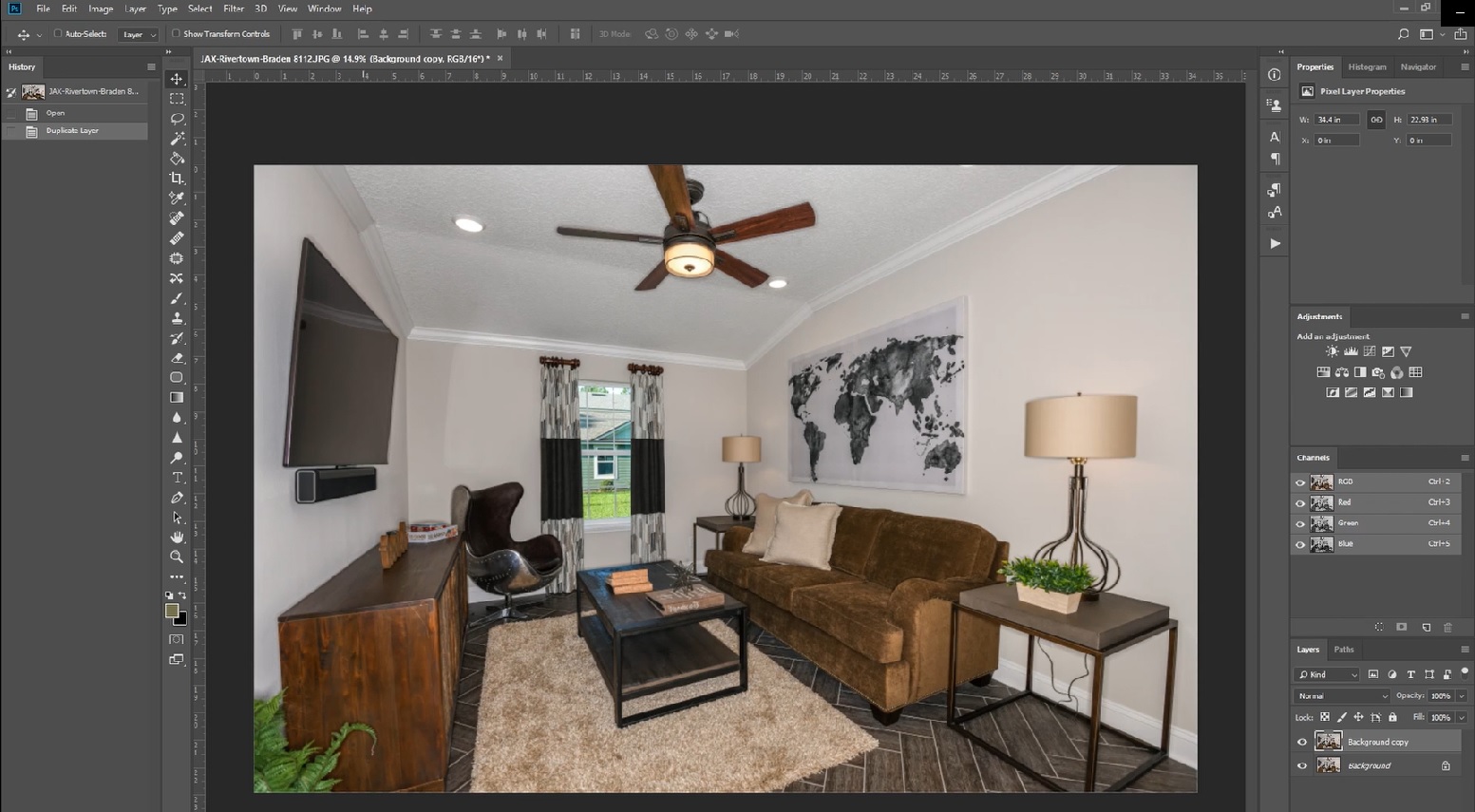
2. Select the Clone Stamp tool.
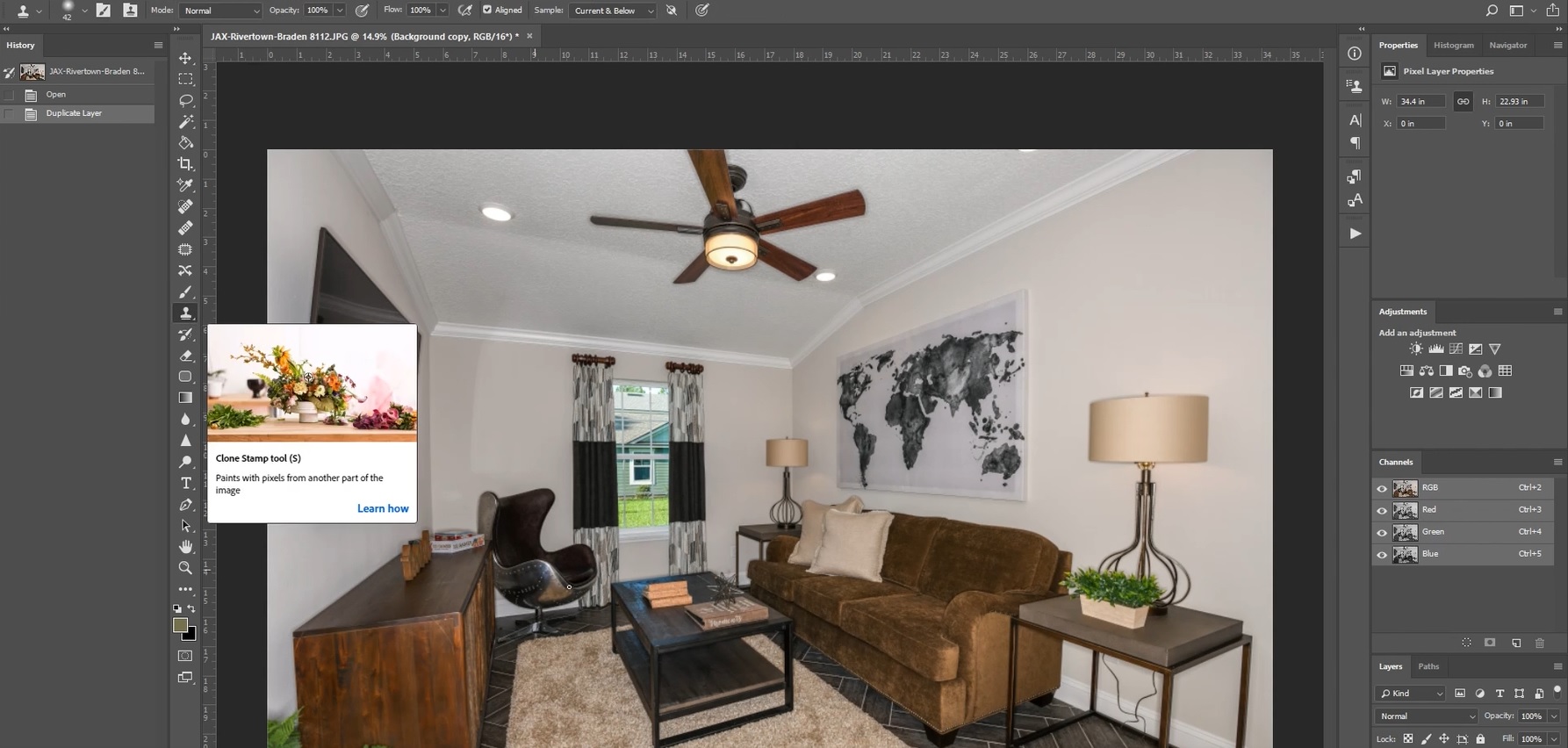
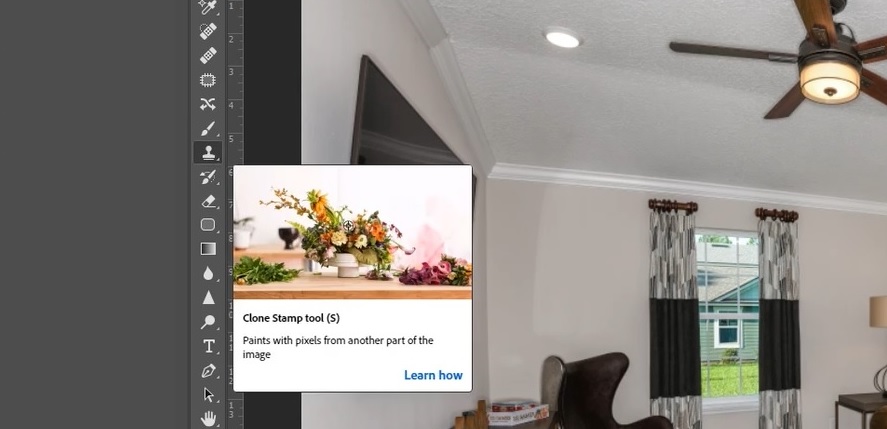
Have You Ever Thought To
Outsource Photo Editing?
Try it today with 10 free edits from three professional photo editors.
3. Zoom in on the place where the cord is visible.
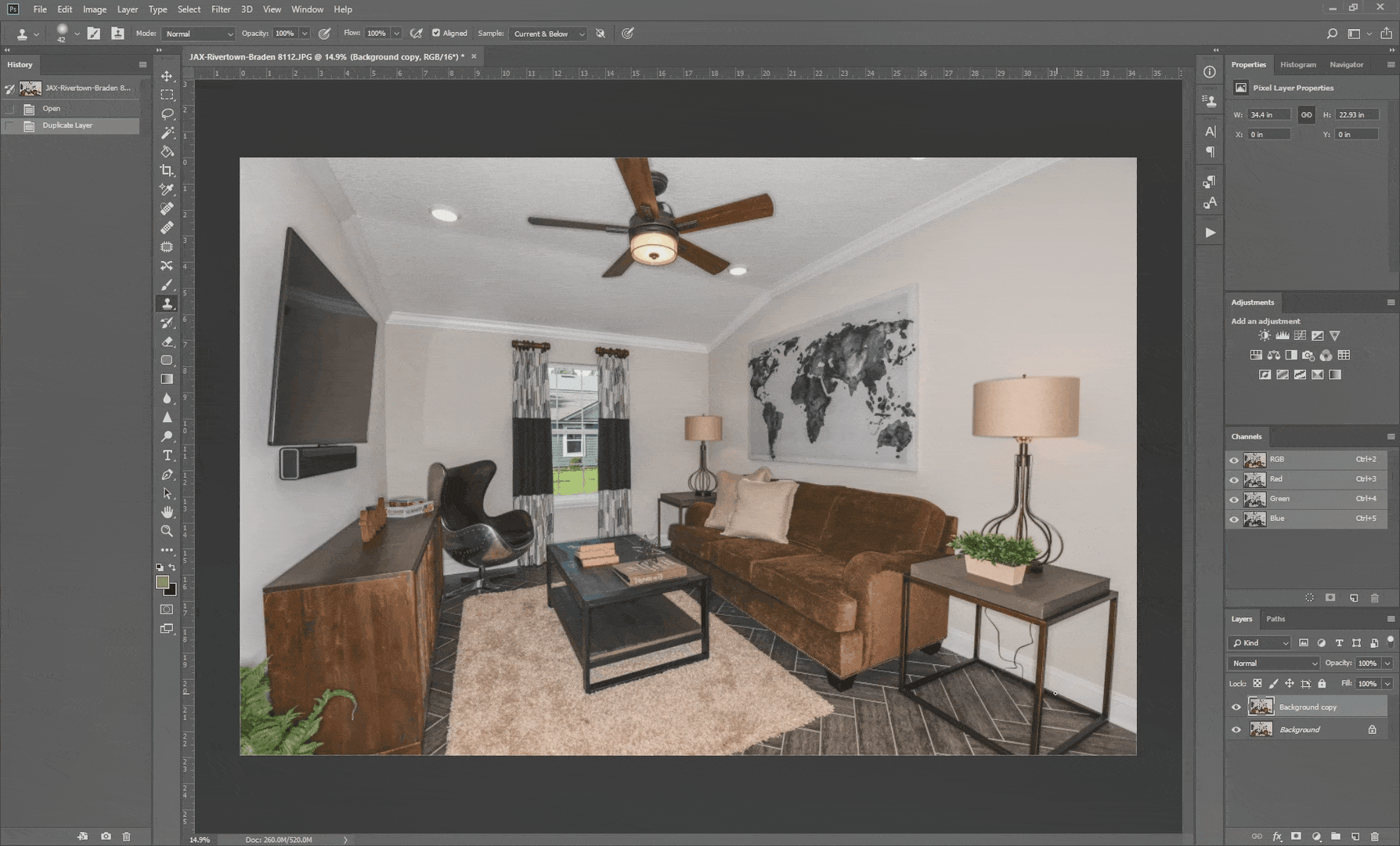
4. Hold down the Alt button. Point your cursor to an area you want to sample. Usually, it would be a part of the wall or furnishing where the cord is laying on. Click after selecting your sample area. The cursor should turn into a circle.
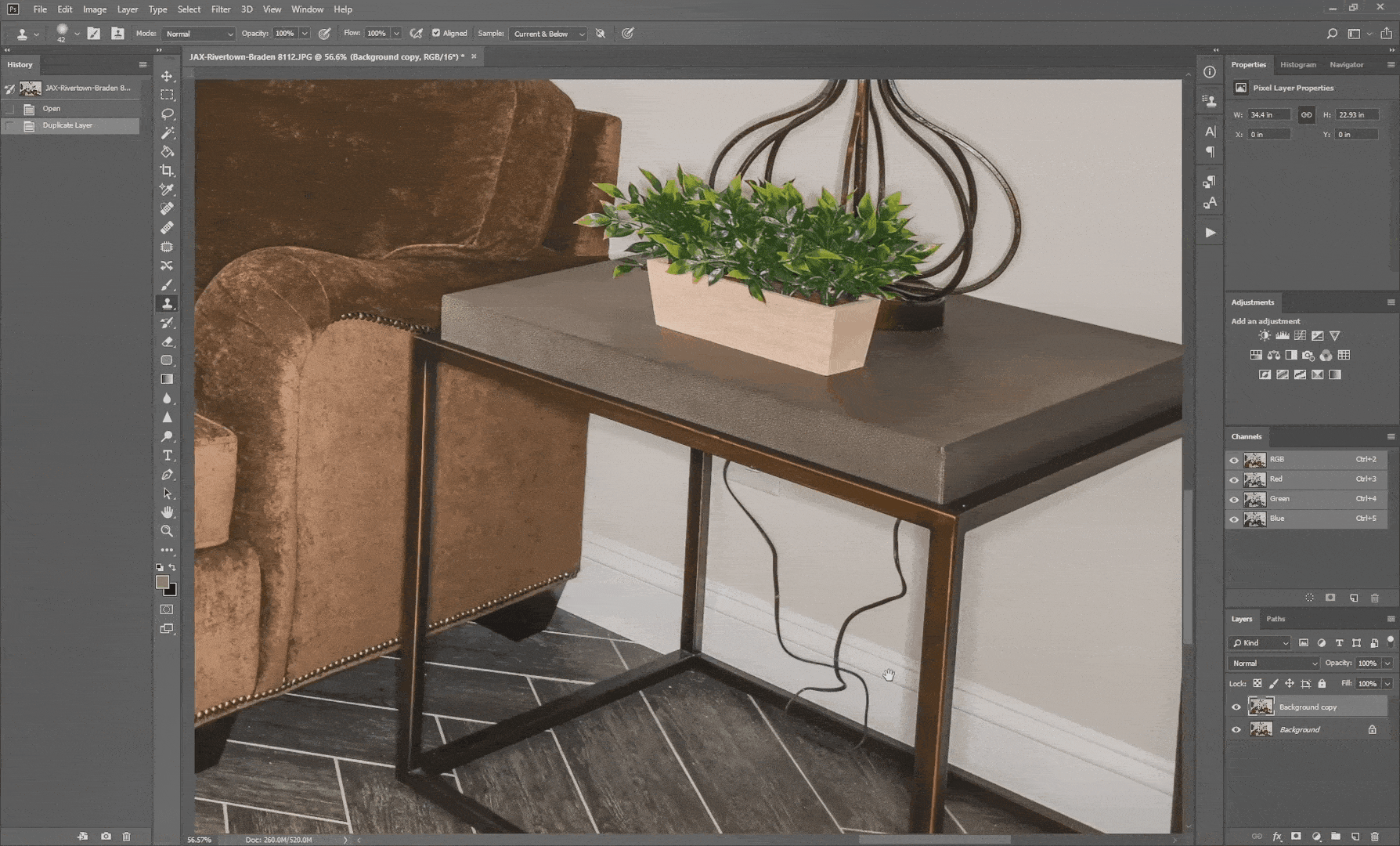
5. Brush over the cord until it disappears. Use the crosshairs beside the cursor to see what area is being cloned.
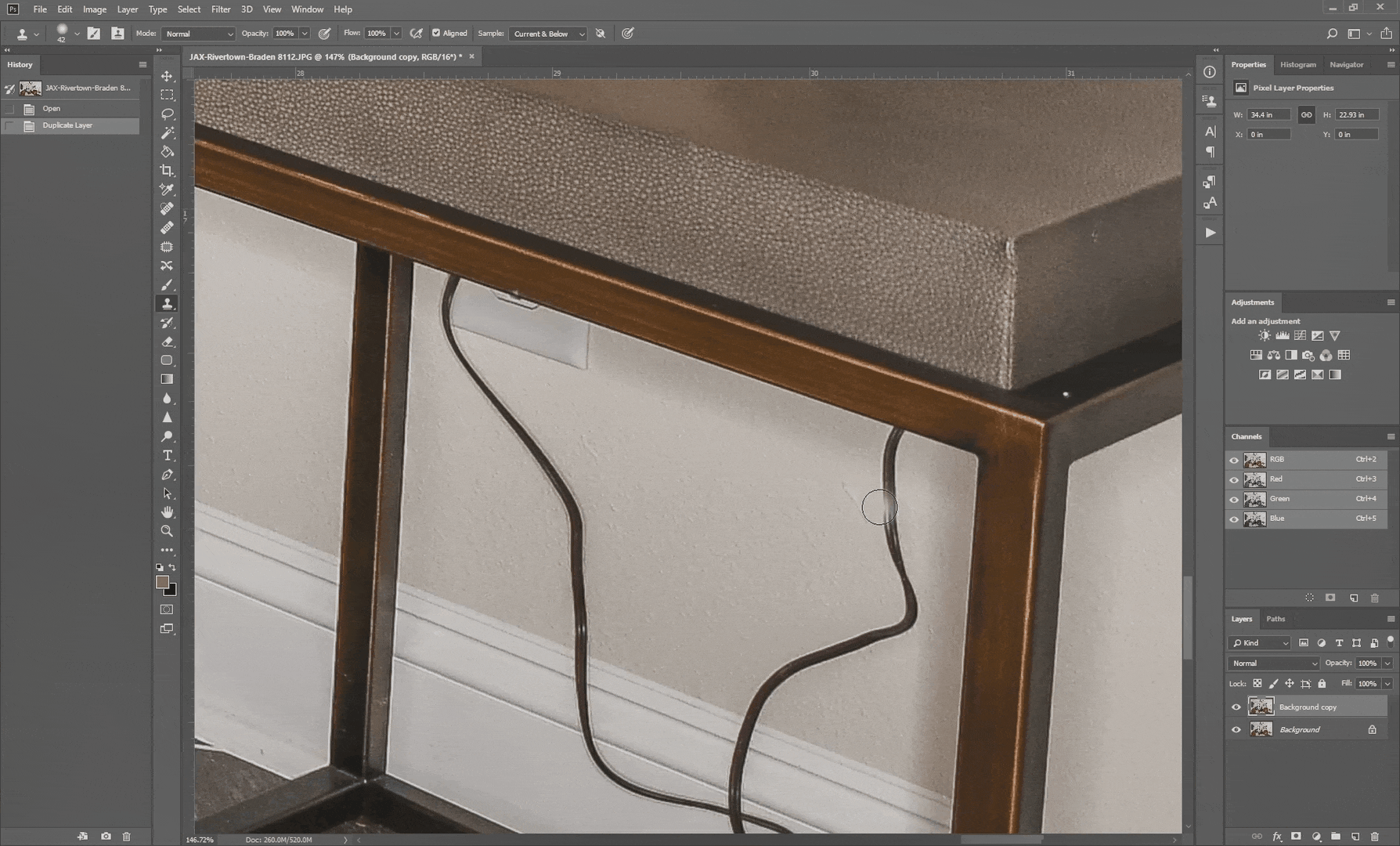
Tired of spending hours in front of the computer at night, removing cords, and retouching images? PhotoUp has a team of professional real estate photo editors who learn your style of editing to match the look and feel of your work. PhotoUp provides 12 to 24-hour turnaround and, after signing an account, you’ll get access to our all-in-one photo management system so you can upload and receive photos, send instructions and feedback, and track and manage team members and clients, deliver photos, and get paid from your clients, and more!
Browse Top Dedicated
Real Estate Photo Editors
Ready-to-hire editors for real estate photo editing, and more.
What are you waiting for? Sign up for an account today! Click here to start your trial account!






