Table of Contents
- What Is the Lasso Tool in Photoshop?
- What Does the Lasso Tool in Photoshop Do?
- How to Use the Lasso Tool (Tools) in Photoshop?
- How to Switch Between Lasso Tools While Creating a Selection
- Outsource Your Real Estate Photo Editing to PhotoUp!
Do you want to learn how to use the Lasso Tool in Photoshop?
Photoshop is an indispensable tool for real estate photographers, with its wide array of features that can enhance images and deliver stunning visual presentations. Among these features, the Lasso Tool stands out for its versatility and ease of use.
In this guide, we’ll explore the ins and outs of the Lasso Tool and how it can be used effectively in real estate photography.
Let’s begin by taking a look at what the Lasso Tool in Photoshop is and its many beneficial uses.
What Is the Lasso Tool in Photoshop?
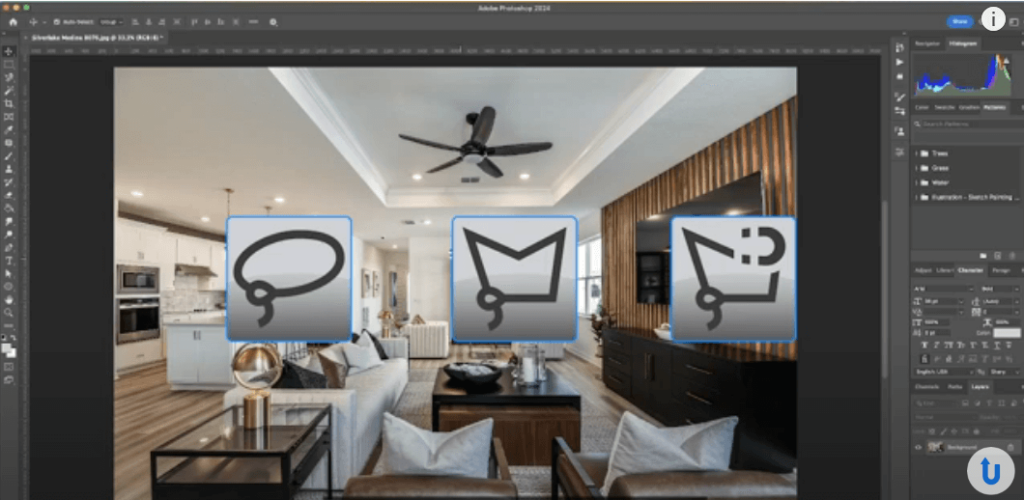
The Lasso Tool is one of Adobe Photoshop’s essential selection tools, allowing users to draw freehand selections around objects or areas within an image.
It’s perfect for isolating elements that need retouching, adjusting, or removing altogether.
In other words, the Lasso Tool is particularly useful for real estate photographers who often need to make precise selections within complex scenes.
What Does the Lasso Tool in Photoshop Do?
The Lasso Tool serves as a fundamental selection mechanism within Photoshop. Here are some of its primary functions:
- Freehand selections—This enables you to create selections around irregular shapes by drawing freely with your mouse or stylus
- Polygonal selections—Allows you to click points to form straight-edged selections, ideal for angular objects like buildings
- Magnetic selections—Snaps the selection line to the edges of defined areas, making it easier to select objects with clear boundaries
Real estate photographers often use the Lasso Tool to highlight specific areas for brightness adjustments, color corrections, or detailed retouching.
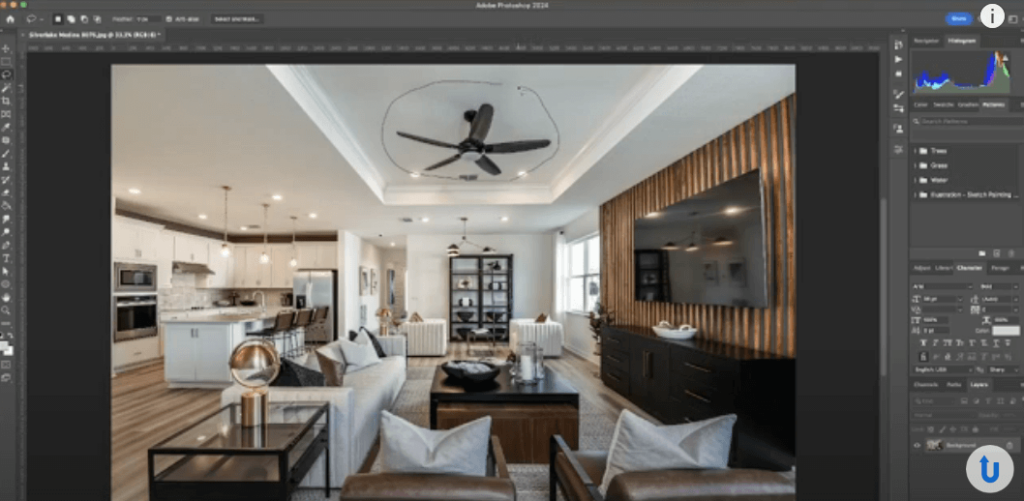
All in all, mastering the Lasso Tool is a valuable skill for any photographer.
How to Use the Lasso Tool (Tools) in Photoshop?
Using the Lasso Tool is straightforward but mastering it requires practice. Let’s take a look at step-by-step instructions on utilizing the different Lasso Tools.
You can either watch the video tutorial or continue reading the text below:
Step 1. First, start by opening the image you wish to work on in Photoshop.
Step 2. The Lasso Tools are located in the Toolbar identifiable by an icon resembling a Lasso. Right-click on the Lasso Tool icon to reveal the drop-down menu with all three Lasso Tools:
- Lasso Tool (Freeform Lasso): Draws freehand selections
- Polygonal Lasso Tool: Creates straight-edged segments of a selection
- Magnetic Lasso Tool: Clings to the edges of defined areas in your image
Step 3. The Standard Lasso Tool allows for freehand selections. Simply, click, hold, and drag around the area you want to select. Release the mouse button to complete the selection.
Step 4. The Polygonal Lasso Tool is ideal for straight-edge selections. Click to create the start point and move to the next point. Continue clicking to define the selection border and double-click to complete the selection.
Step 5. Lastly, the Magnetic Lasso Tool is useful for outlining areas of high contrast. Click on the edge of the area you want to select and slowly trace its outline. The tool automatically clings to the edges it detects.
Click to add anchor points for accuracy if needed. Close the selection by either coming back to the starting point or double-clicking.
Refine Your Selection
Step 6. For each tool, you can adjust settings like feathering in the Options bar to refine your selection. Once you’ve made a selection, you can cut, copy, fill, or apply adjustments to it.
Step 7. To deselect, go to Select >Deselect or press Ctrl + D for Windows or Command D for Mac.
How to Switch Between Lasso Tools While Creating a Selection
Additionally, Photoshop offers the flexibility to switch between Lasso Tools even while creating a selection, enhancing precision. Here’s how to do this:
Step 1. If you want to switch between the three lasso tools, just hold down the Shift key on your keyboard and press L.
This will allow you to cycle through the lasso tools enabling you to switch between them quickly.
This dynamic switching is particularly useful for complex selections often encountered in real estate photography, where both straight and freeform lines may be needed.
Whether you’re selecting areas for adjustment or creating intricate compositions, the Lasso Tool provides the precision needed to enhance your images effectively.
Outsource Your Real Estate Photo Editing to PhotoUp!
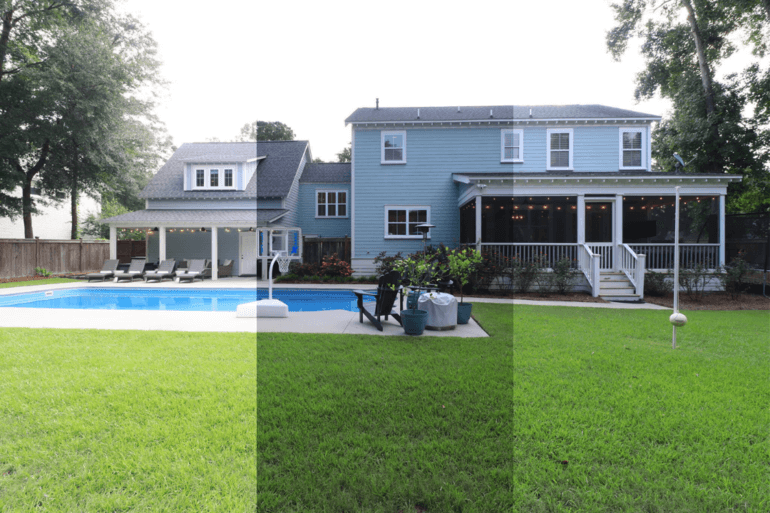

While mastering Photoshop’s Lasso Tool can significantly enhance your real estate photography, it’s also time-consuming.
If you’re looking to save time and ensure professional-quality results, consider outsourcing your photo editing needs to the experts at PhotoUp.
PhotoUp specializes in real estate photo editing, providing services such as:
- Color correction
- Sky replacements
- Image enhancement
- Window masking and glare reduction
- Clutter and advanced object removal
- Line and angle corrections
- HDR editing and manual blending
- Twilight and day-to-dusk editing, etc.
With PhotoUp, you can focus more on shooting properties and less on tedious editing tasks.
Our team of experts ensures that your images are polished to perfection, ready to attract potential buyers and clients starting at the low cost of $1.10 per image depending on the subscription.
Browse Top Dedicated
Real Estate Photo Editors
Ready-to-hire editors for real estate photo editing, and more.
But it doesn’t stop there…
A One-Stop Shop for Real Estate Marketing
On top of that, PhotoUp is a one-stop shop for real estate marketing and also offers additional services such as:
- Virtual staging
- Virtual house tours
- Home walk-through videos
- Custom websites
- Single property websites
- Property flyers
- House portraits
- Floor plans
- And Virtual Assistants

We have everything you need to create impressive photography and market real estate in one user-friendly platform!
How to Get Started
Getting started with PhotoUp is super easy!
All you need to do is sign up for a free PhotoUp account. This will give you access to our easy-to-use photo management system, where you can upload photos, provide instructions and feedback, and lastly download your beautifully edited images.
PhotoUp Real Estate Photo Editing Uploader Demo
To see how easy it is to use our software, have a look at our real estate photo editing uploader demo:
It’s really as simple as 1-2-3 to get beautifully edited images in less than 24 hours!
So, are you ready to take your photography to the next level?
Sign up for a free PhotoUp account today, and let our experts handle all your real estate photo editing needs!
For a limited time, we even offer 10 free credits when signing up for an account you can use to try any of our services.
Get started with PhotoUp today!
We hope this blog post helped you learn how to use the Lasso Tool in Photoshop. If you found this guide useful, you may also want to check out the following resources:





