Dirty garbage cans, garden equipment scattered about the yard, or toys all around the living room. These are all unwanted items that don’t have a place in real estate photography. Fortunately, you can remove unwanted objects using some easy Photoshop tools and techniques.
In this mini-tutorial, we’ll show you how to easily remove unwanted objects in Photoshop using 3 simple techniques.
With no further delay, let’s get into the nitty-gritty!
How to Remove Unwanted Objects in Photoshop
To get started, you can either watch the video tutorial or continue reading the text below:
Open the image you want to edit in Photoshop. You can then use either of these 3 methods outlined below.
I. Spot Healing Brush Tool
1. Zoom in on the object you want to remove.
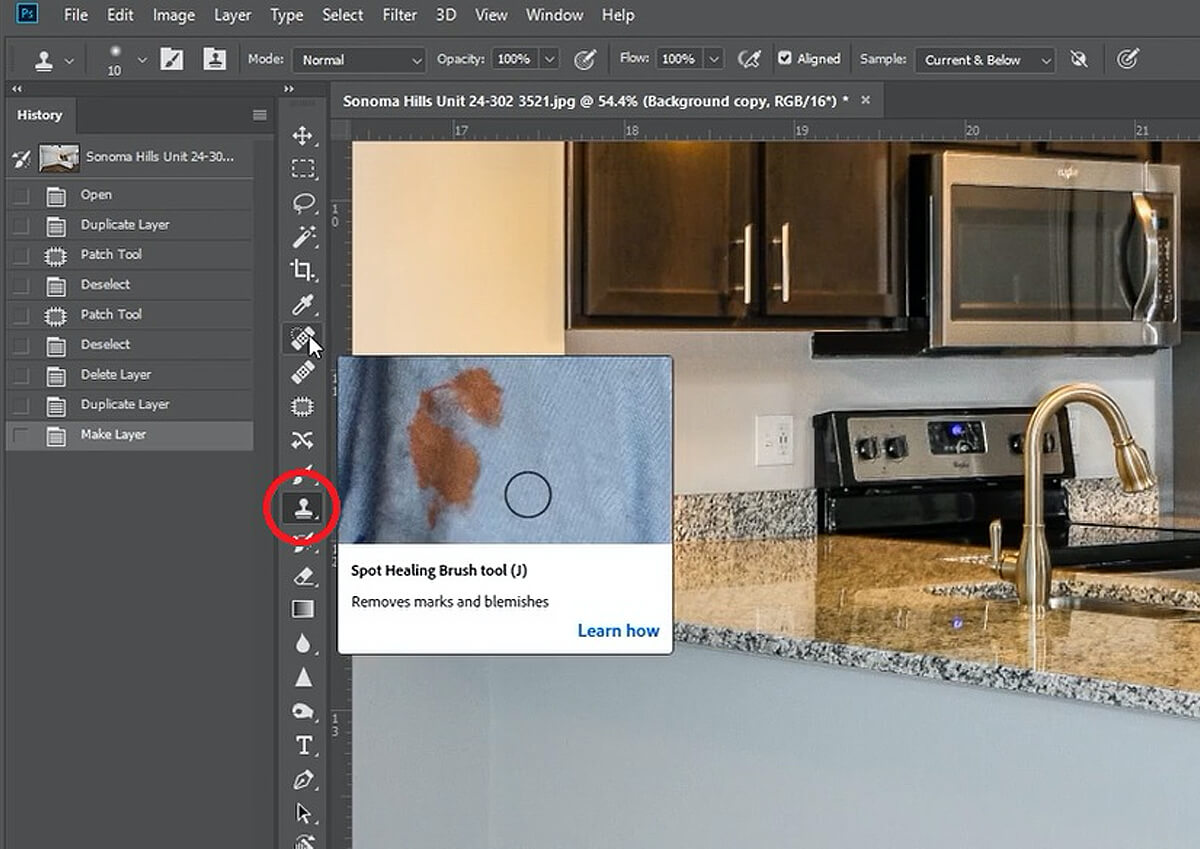
2. Select the Spot Healing Brush Tool then Content Aware Type.
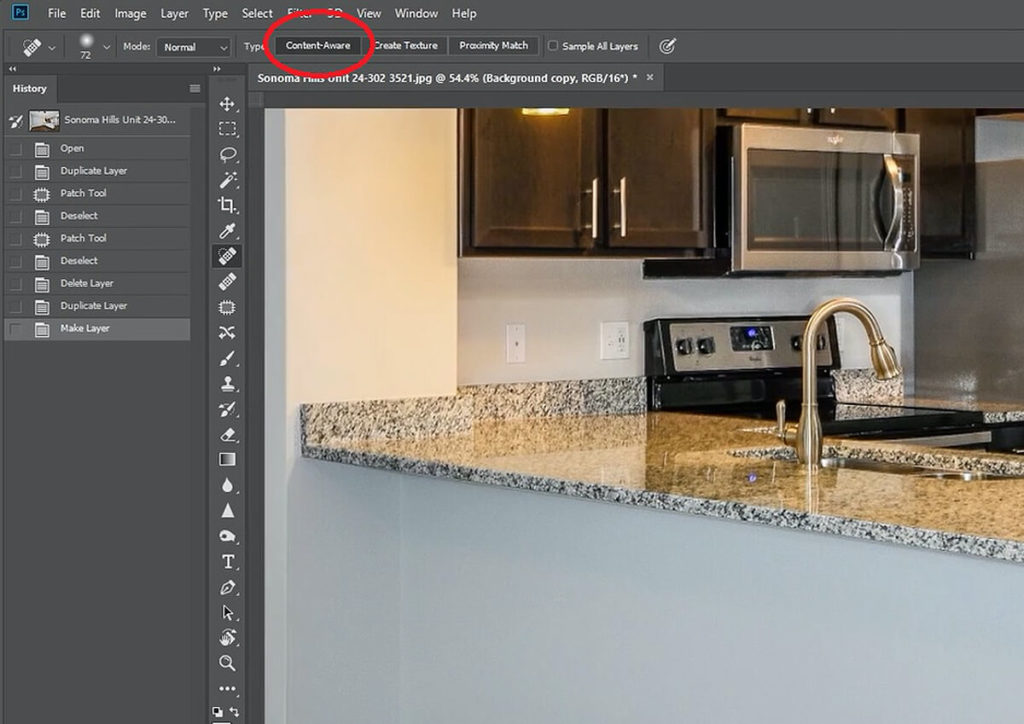
3. Brush over the object you want to remove. Photoshop will automatically patch pixels over the selected area. Spot Healing is best used to remove small objects.
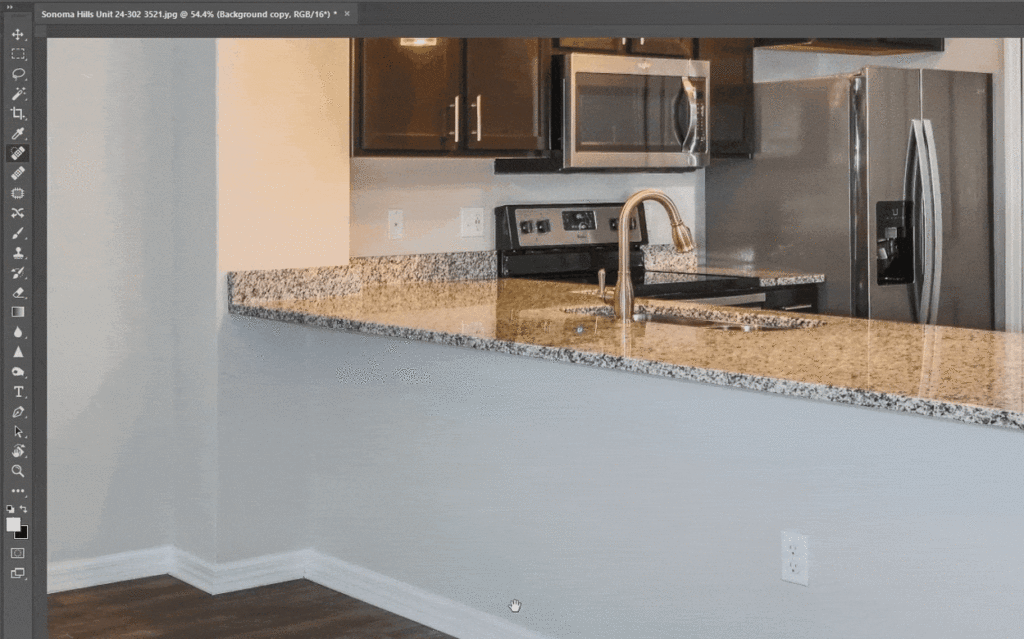
II. Patch Tool
1. Select the Patch Tool.
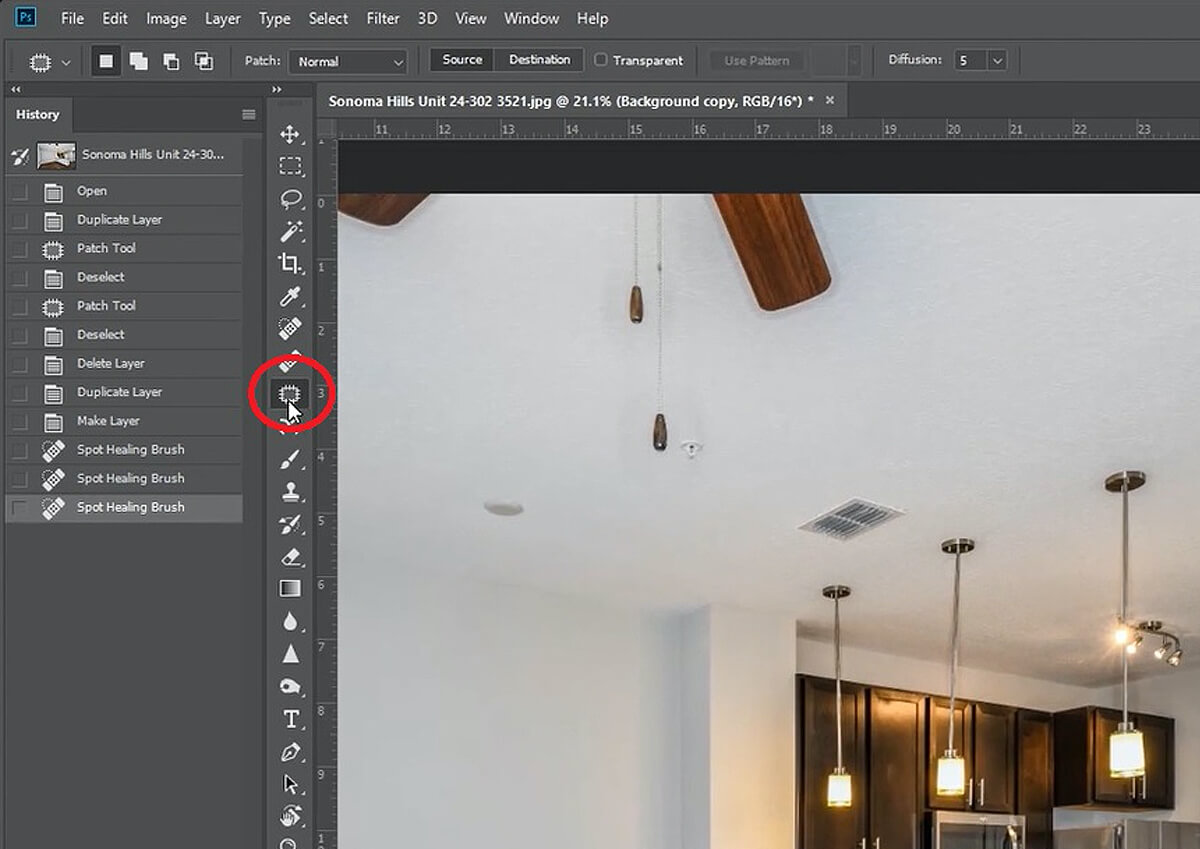
2. Draw a line around the object you want to remove. Drag the selection to an area that you want to use as a patch sample.
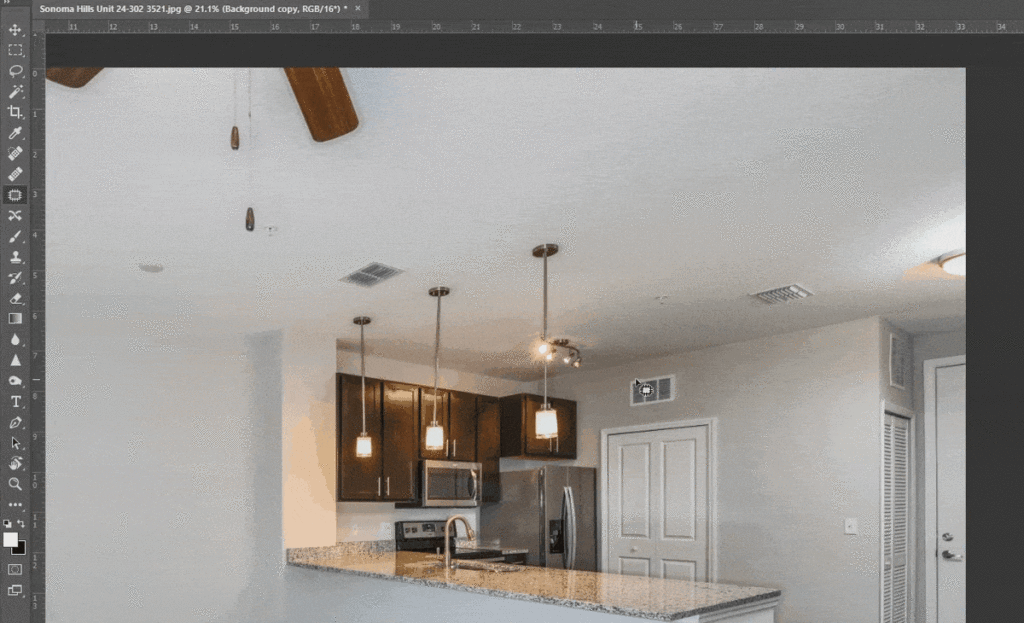
High-Quality & Consistent
Real Estate Photo Editing
Hire a dedicated editor with performance metrics from $7/hour.
III. Clone Stamp Tool
1. Select the Clone Stamp Tool.
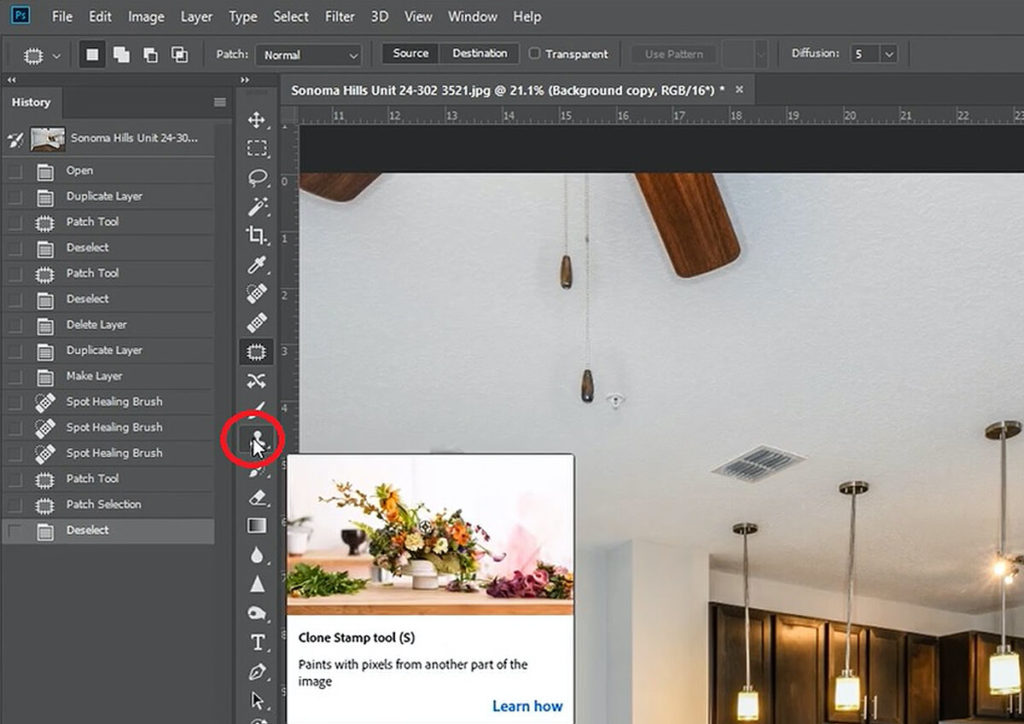
2. Go to the area where the unwanted object is found.
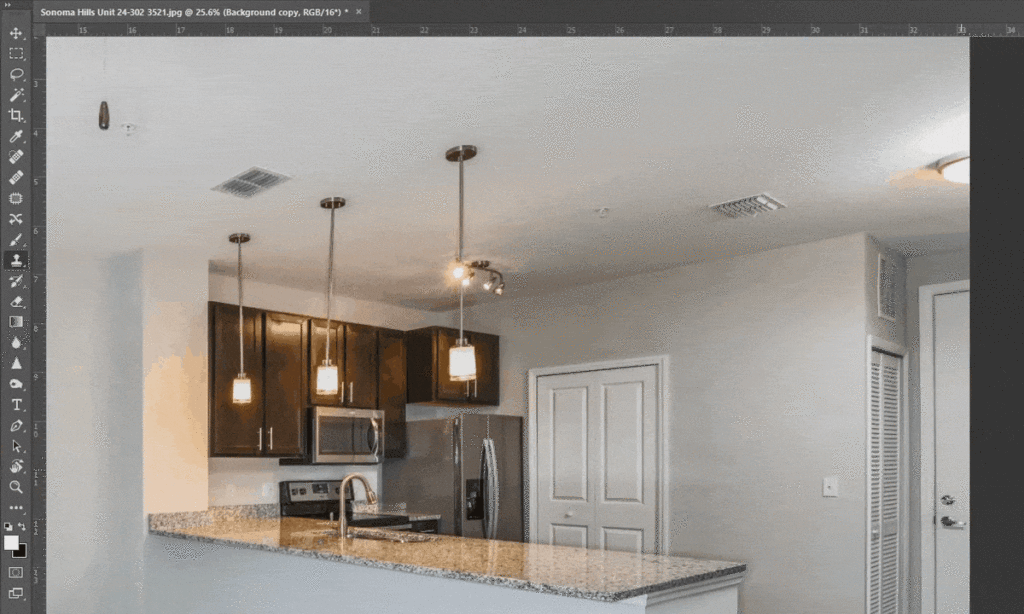
3. Hold Alt until the cursor turns into a crosshair. Click on the area you want to sample.
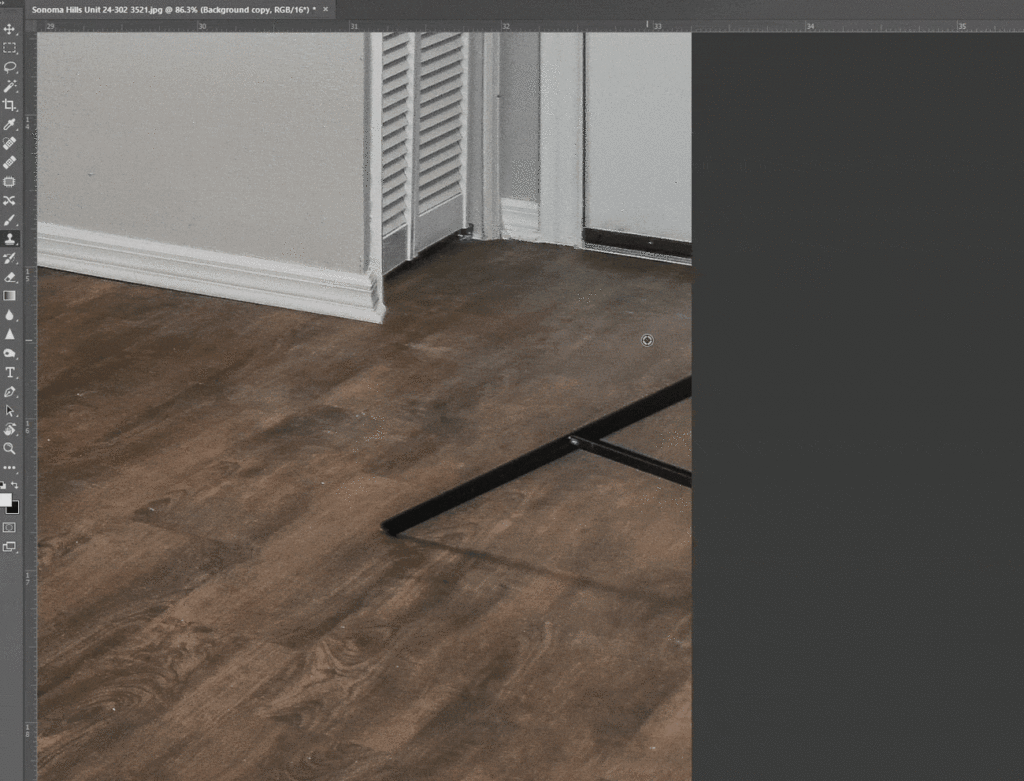
4. Brush on the object you want to remove. This will copy the pixels of the sample area you selected in step 3. A small plus sign shows the sample area that the brush is copying over the object you want to remove.
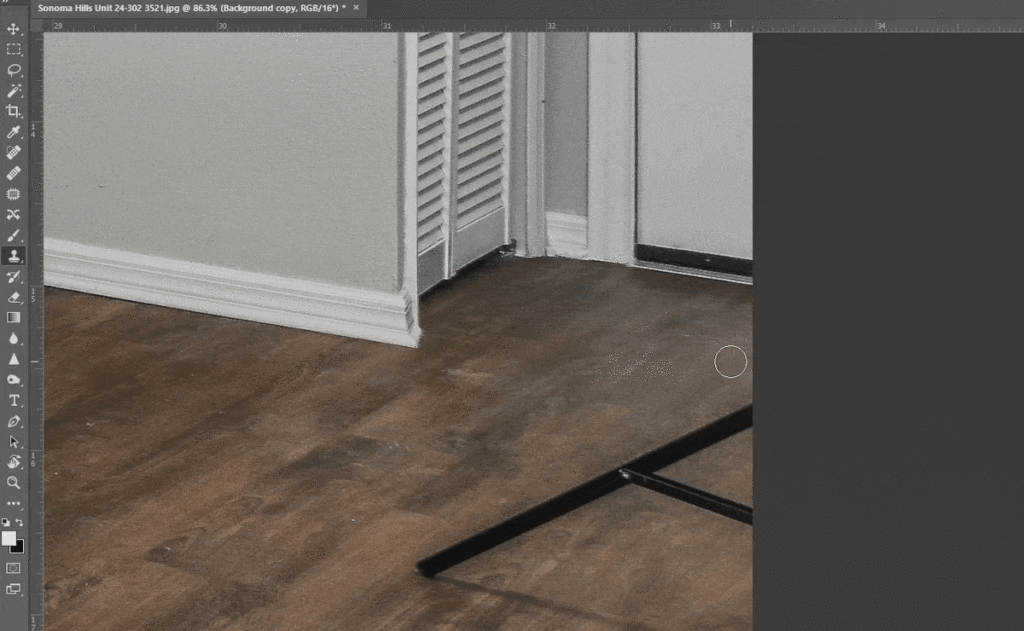
And that’s it!
Save Time With PhotoUp’s Professional Photo Editors

Tired of spending time at night removing objects from your photos when you could use that time on other high-impact tasks to help grow your photography business?
Don’t worry, we have a quick and affordable solution for you!
PhotoUp has a team of highly talented real estate photo editors who are ready and waiting to professionally edit your photos.
Browse Top Dedicated
Real Estate Photo Editors
Ready-to-hire editors for real estate photo editing, and more.
Our skilled photo editors can help with the following issues:
- Improper exposure levels
- Harsh shadows, lack of light, etc.
- Blurred images that were taken without a tripod
- Images that need cropping or other effects
- Lawn greening and sky replacements
- Twilight editing
- Clutter and object removal
- Line and angle corrections
- And much more!
But that’s not it!
PhotoUp is a complete one-stop-shop for real estate marketing and also offers additional services such as:
- Virtual staging
- Home walk-through videos
- Custom websites
- Single property websites
- Property flyers
- House portraits
- Virtual assistants
- And more.
You’ll also get access to our user-friendly photo management system, so you can upload and receive photos, send instructions and feedback, track and manage team members and clients, store final images, and more!
PhotoUp Real Estate Photo Editing Uploader Demo
Check out how easy it is to get started with PhotoUp’s software in this real estate photo editing uploader tutorial:
It’s really that easy to get started with PhotoUp!
So, what are you waiting for?
Sign up for a free PhotoUp account today, and let our professional editors edit your photos to perfection with a short turnaround time of 24 hours or less!
We hope this blog post helped you learn how to remove unwanted objects in Photoshop. If you found this post useful, you may also want to check out the following resources:






