Table of Contents
- What Is Color Cast in Real Estate Photography?
- Why Remove Color Cast in Your Real Estate Photos?
- How to Remove Color Casts Without Desaturating
- Save Time & Let PhotoUp Edit Your Real Estate Photos!
Removing color cast is essential to ensure your real estate photos look professional, realistic, and visually appealing.
In this guide, we’ll show you how to remove color cast without desaturating in Photoshop using 3 simple techniques.
But first, let’s take a look at what color cast in a photograph is and why you should eliminate this from your real estate photos.
What Is Color Cast in Real Estate Photography?
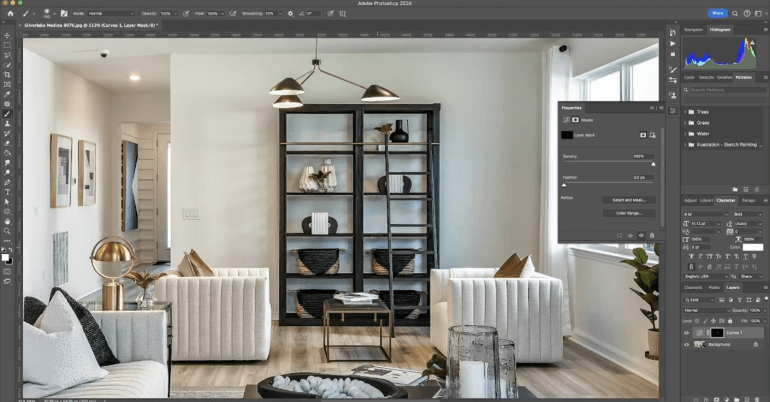
Color cast in real estate photography occurs when an unnatural tint or hue affects the overall color balance of an image, creating an unpleasant or unrealistic look.
It often happens due to mixed lighting conditions, reflections from brightly colored objects, or incorrect white balance settings.
In real estate photography, a poorly corrected color cast can stand out as an eyesore, giving an unprofessional, amateurish impression.
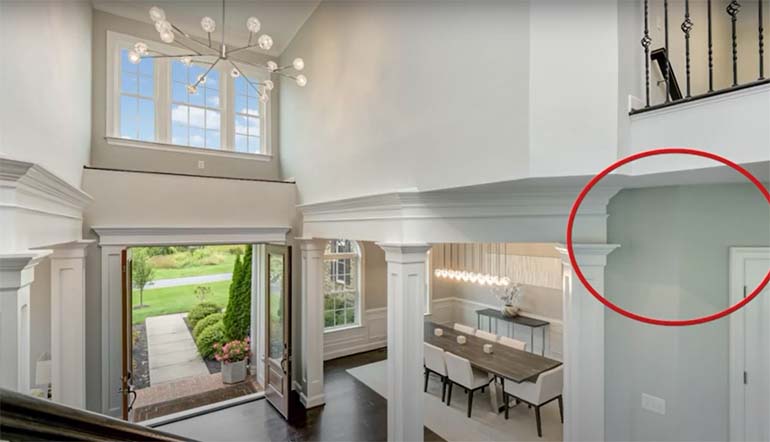
Since buyers rely on photos to make decisions, having true-to-life images helps build trust and makes the property more inviting.
Why Remove Color Cast in Your Real Estate Photos?
Removing color cast is crucial to create realistic, well-balanced images. Here are some reasons why you should remove color cast in your real estate photography:
- Create Realistic Images: Real estate photos should represent the property as accurately as possible. Color casts can distort the true look of walls, floors, and even outdoor elements, misleading potential buyers
- Enhance Image Appeal: A clean, well-balanced photo helps showcase the property’s true potential. Buyers are more likely to engage with high-quality images, and removing color cast helps achieve that
- Avoid Amateurish Impressions: Leaving color casts in images can make your work appear unrefined or careless. Correcting color cast is a sign of professional editing, crucial for standing out in a competitive real estate market
Correcting color cast is essential since 83% of buyers say pictures are very important in helping them choose which homes they will visit.


Overall, professional and well-balanced listing photos will help attract more buyers and sell homes faster.
With this in mind, let’s take a look at how to remove color cast in your images.
The Ultimate All-in-One
Real Estate Photographer Business Platform
Grow a successful real estate photography business with PhotoUp.
How to Remove Color Casts Without Desaturating
This step-by-step tutorial will walk you through how to remove color cast without desaturating in Photoshop, so you can achieve balanced, vibrant, and realistic images.
You can either watch the video tutorial or continue reading the text below:
Method 1: Removing Color Cast Using a New Adjustment Layer
Step 1. To get started, open your image in Photoshop.
Step 2. Next, create a new Adjustment Layer. Go to Layer > New Adjustment Layer, then, select Curves.
Step 3. To adjust the Curves, select the Color Channel with the cast Red, Green, or Blue. Then, adjust the Curve to neutralize the color cast.
Method 2: Using the Targeted Adjustment Tool
Step 1. You can also use the Targeted Adjustment Tool in the Curves panel to click and drag on the image to adjust specific areas.
Step 2. Next, invert the Layer Mask of the Curves using the Brush Tool. Brush over the area where the blue cast is visible.
Method 3: Removing Color Cast Using Levels
Step 1. Go to Layer > New Adjustment Layer, then select Levels. Use the Gray Point Color Picker Tool to select the area with the cast and adjust accordingly.
Step 2. Next, invert the Layer Mask of the Levels with the use of the Brush Tool. Brush over the area where the cast is visible.
Step 3. Lastly, toggle the visibility of the Adjustment Layers to compare the before and after images.
And that’s it! You’ve now learned how to remove color cast without desaturating in Photoshop.
High-Quality & Consistent
Real Estate Photo Editing
Hire a dedicated editor with performance metrics from $7/hour.
Save Time & Let PhotoUp Edit Your Real Estate Photos!
Investing in a professional real estate photo editing service can be a game-changer.


It can help photographers save a lot of time they can spend on other high-impact tasks that will help them grow their business.
And time is money, so there’s a lot of potential savings to be made!
PhotoUp is a groundbreaking real estate photo editing company with over a decade in the industry and hundreds of editors in the Philippines and the US.
Our skilled team of editors can help you with the following issues:
- Brightness and color correction
- Vertical lines adjustments
- Advanced object removal
- Day-to-dusk conversion and Twilight editing
- Lawn greening and sky replacements
- HDR editing
- Manual blending
- Flambient editing
- And much more!
Browse Top Dedicated
Real Estate Photo Editors
Ready-to-hire editors for real estate photo editing, and more.
But that’s not all…
PhotoUp Offers More Than Just Editing


PhotoUp offers so much more than just editing! We are a complete one-stop-shop for real estate marketing services and also provide powerful tools such as:
- Virtual staging
- Virtual house tours
- Video editing
- Single property websites
- Real estate photographer websites
- Property flyers
- Floor plans
- Virtual Assistants
- And house portraits
You can find everything you need to enhance and market real estate under one roof.
User-Friendly Editing Software
With our user-friendly software, editing your real estate photos is a breeze!
All you need to do is sign up for a free PhotoUp account, and you’ll get access to our user-friendly photo management system where you can upload and receive photos, send instructions, and download your beautifully edited images.
In addition, our software also allows you to track and manage team members and clients, store final images, and more.
PhotoUp Real Estate Photo Editing Uploader Demo
To see how easy it is to get started with PhotoUp, have a look at our real estate photo editing uploader demo:
It can’t be easier to run and grow your photography business!
So what are you waiting for?
Sign up for a free PhotoUp account today and let PhotoUp’s professional real estate photo editors help you edit your images so that you can spend time on other high-impact projects.
Best of all, when you sign up for an account, you’ll receive a bonus of 10 free credits to use however you please.
We hope this blog post helped you learn how to remove color cast without desaturating in Photoshop. If you found this post useful, you may also want to check out the following resources:






