Table of Contents
- What Is Layer Flipping?
- When Is Flipping Layers Useful?
- How to Flip Layers in Photoshop
- How to Flip All/Multiple Layers
- How to Set a Flip Layer Shortcut
- FAQ
- Outsource Your Photo Editing Needs to PhotoUp!
Do you want to learn how to flip layers in Photoshop?
Flipping an image or layer is often the simplest and most effective solution when it comes to repairing a composition in Photoshop.
In this guide, we’ll show you how to easily flip layers in Photoshop to help you create artistic and captivating images.
We’ll also cover how to flip multiple layers at the same time and how to set a flip layer shortcut to help you save time when editing your photos.
Let’s start by explaining what layer flipping is and when it can be useful to flip layers in Photoshop.
What Is Layer Flipping?


With the power of layer flipping, you can unlock your creativity. Simply flipping a layer can unleash a world of amazing artistic effects.
Imagine transparent sheets that allow you to edit over images or backgrounds – that’s what layers are.
Just by flipping a layer, you can experience the magic of reversing the image, adding a fresh new perspective to your designs.
Say goodbye to ordinary photos and welcome a whole new level of creativity by mirroring or inverting your images.
When Is Flipping Layers Useful?
Flipping a layer can help you unlock new creative possibilities and achieve a lot of different things in photo and graphic design work.
For example, it allows you to easily rotate, mirror, or flip layers to meet printing requirements or create captivating artistic effects.


Additionally, you can dive deeper into the versatility of this tool by experimenting with reflections and mirrored images in your graphic designs.
By utilizing layer flipping, you can detect compositional imbalances that your naturally lopsided human perception might overlook.
It also enables you to rapidly compare alternative versions of the same image, adding an extra layer of intrigue and curiosity.
Overall, layer flipping lets your imagination run wild as you tap into the boundless potential of Photoshop’s flip tools.
How to Flip Layers in Photoshop
With that being said, let’s show you how to flip layers in Photoshop. You can either watch the tutorial video or continue reading the text below:
Step 1. Before you flip layers in Photoshop, you need first to create a New Layer. Navigate to the Layers panel to access all your layer tools. Click the New Layer button.
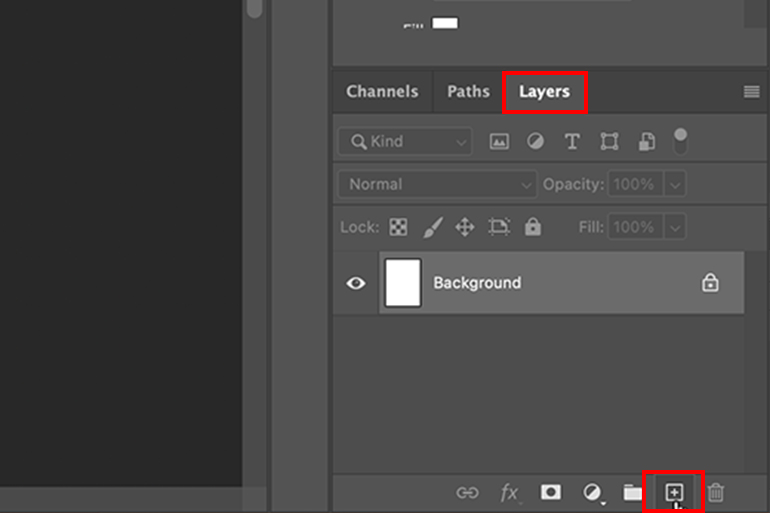
Step 2. Next, add any object/image you want to be flipped on this new layer. If you want to save time, you can import an image as a layer for a quick process.
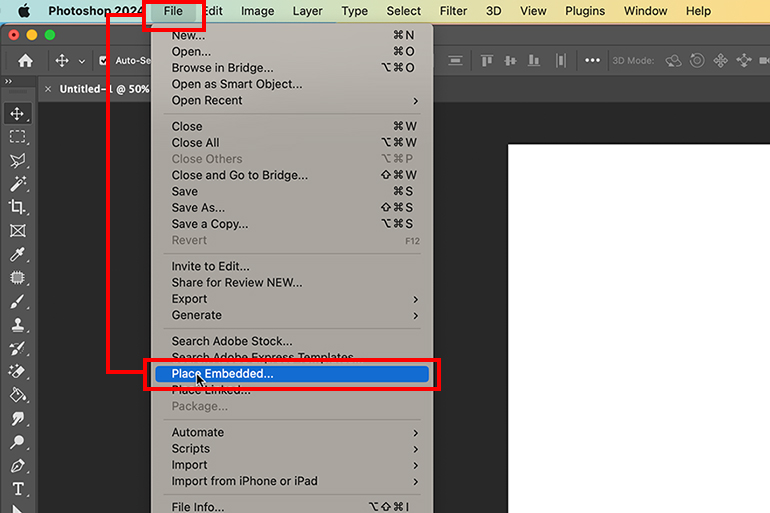
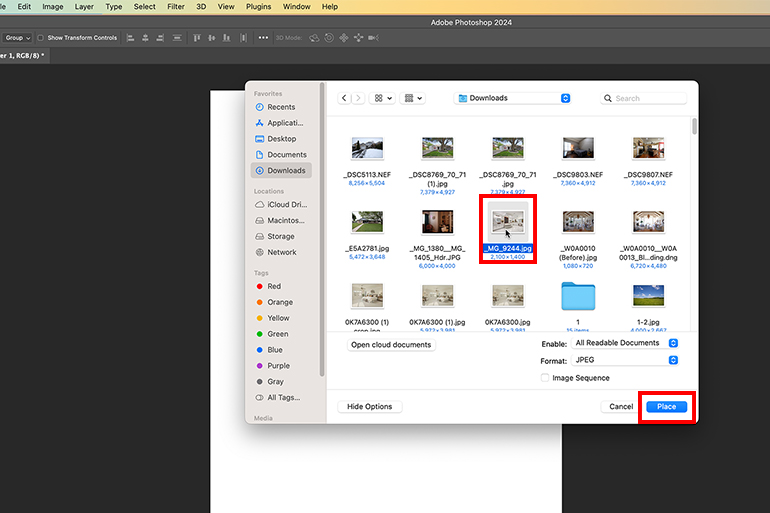
Step 3. To transform your selected layer with ease, simply navigate to the Edit menu and select Transform. Then, you can choose from a range of options like free transformation, flipping, and rotating to make your design stand out.
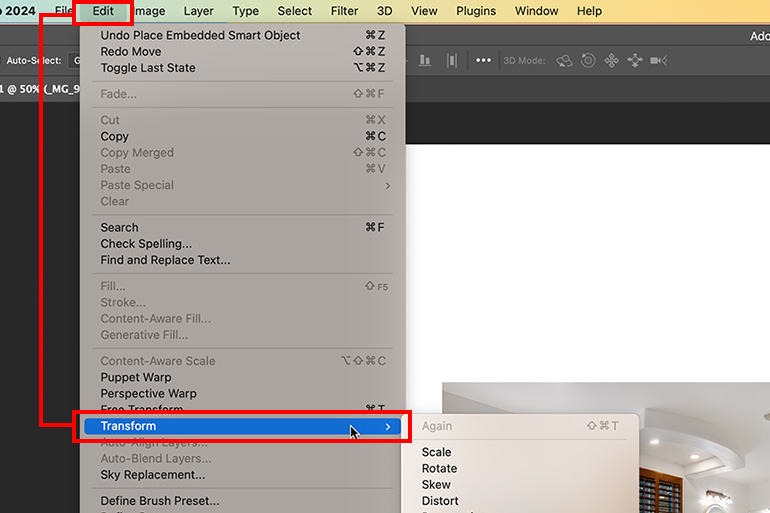
Step 4. If you want to mirror your image, you can choose between Flip Horizontal or Flip Vertical to effortlessly mirror your layer and take your work to new heights.
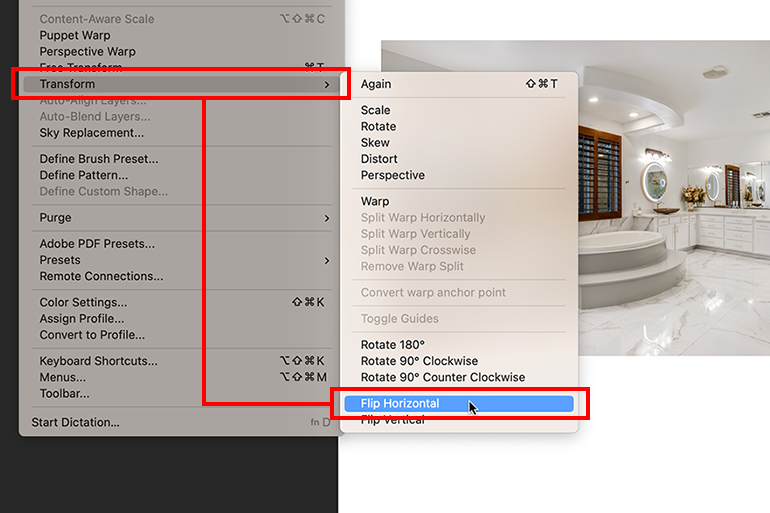
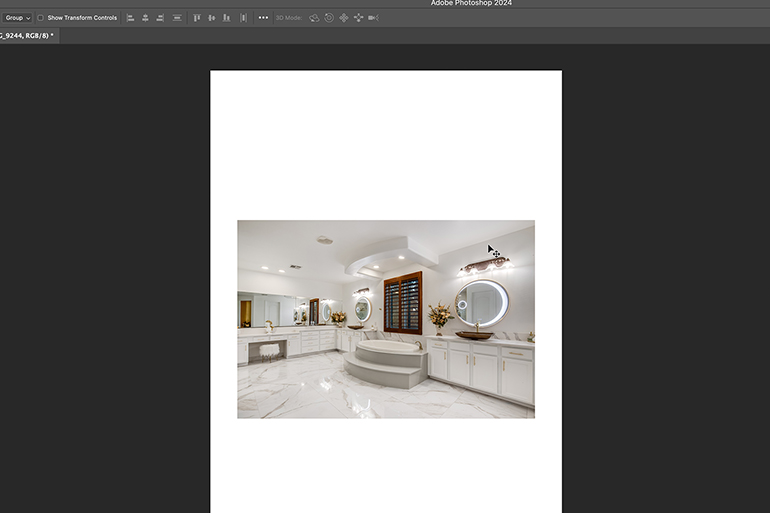
How to Flip All/Multiple Layers
Now that you know how to flip a single layer in Photoshop, let’s take a look at how to flip all layers at the same time.
Step 1. To flip multiple layers effortlessly, you simply press the CTRL/Shift buttons.
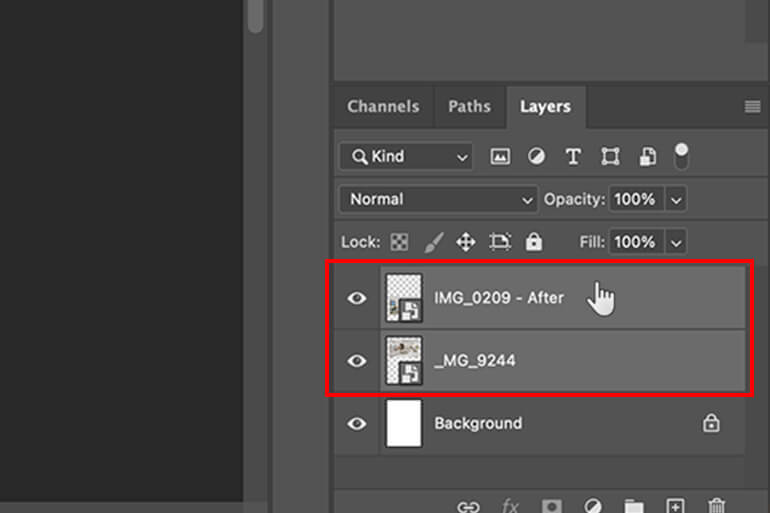
Step 2. Then, just apply a Flip Edit like you would with a single layer and this will seamlessly transform all the selected layers.
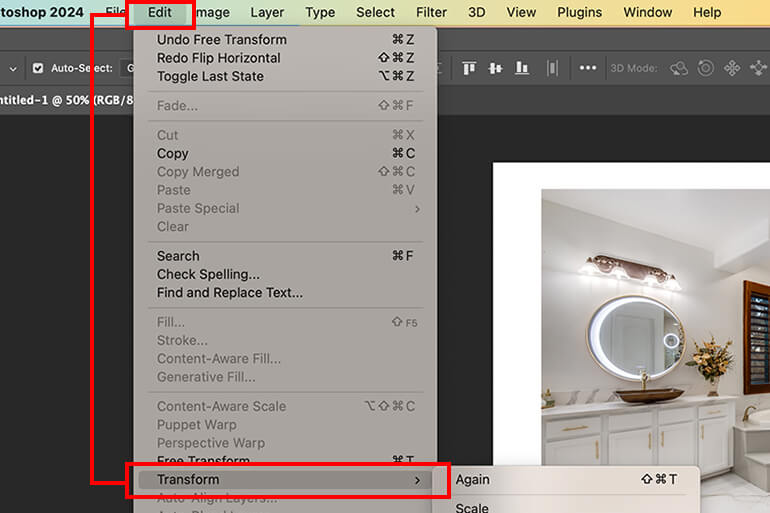
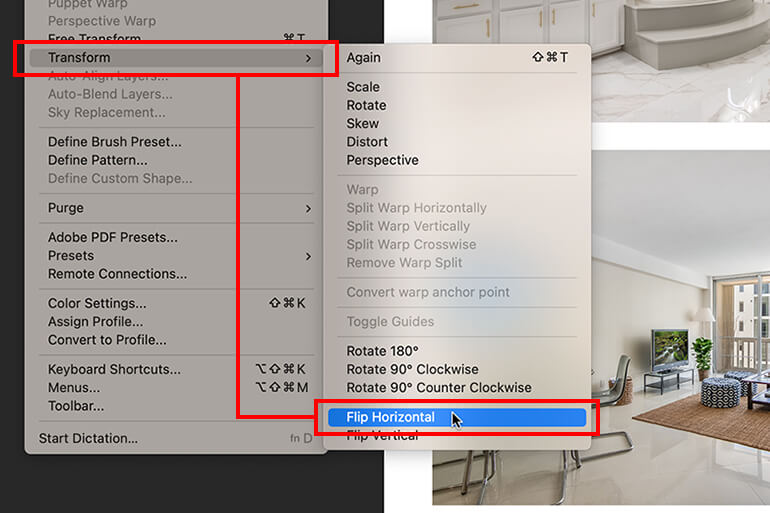
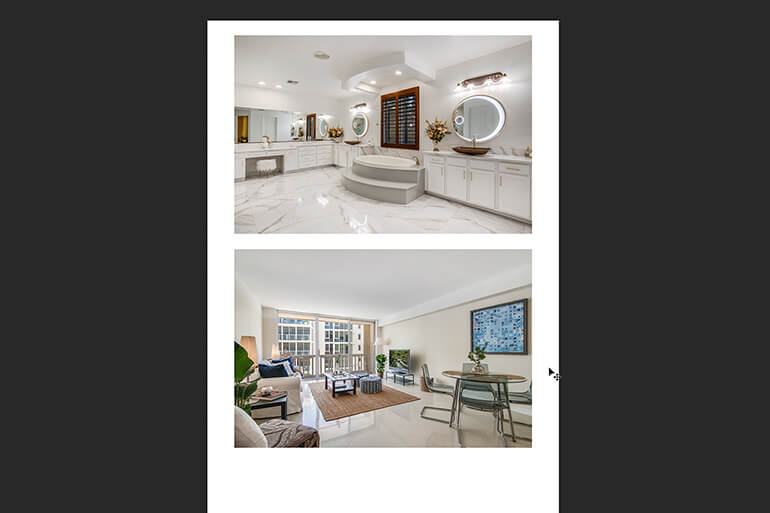
Have You Ever Thought To
Outsource Photo Editing?
Try it today with 10 free edits from three professional photo editors.
How to Set a Flip Layer Shortcut
Lastly, let’s also show you how to set a flip layer shortcut in Photoshop.
Step 1. To get started, simply navigate to Edit > Keyboard Shortcuts and choose Application Menus from the dropdown menu.
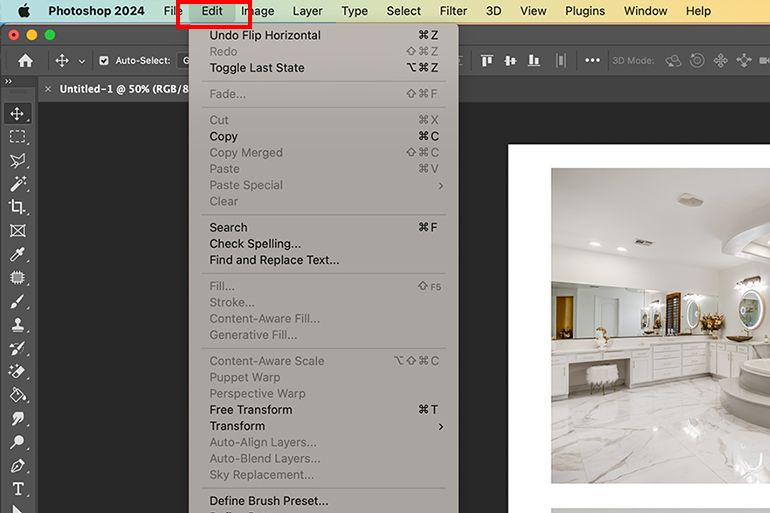
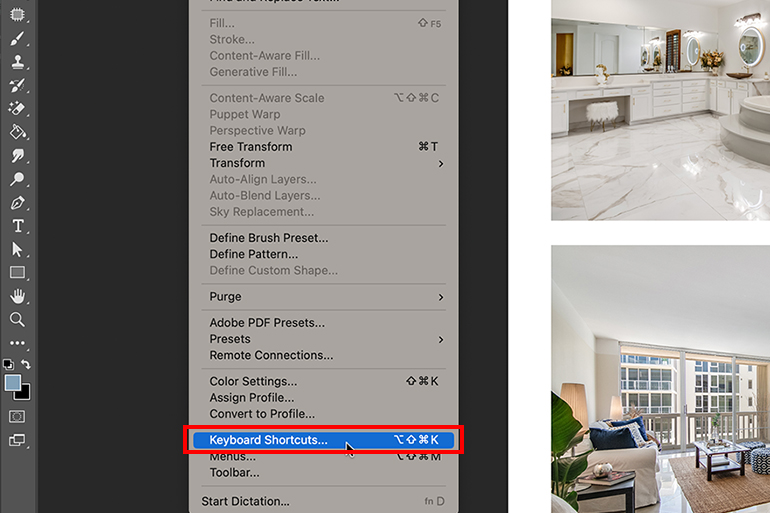

Step 2. Then, locate the Flip Horizontal or Flip Vertical options under Edit > Transform.
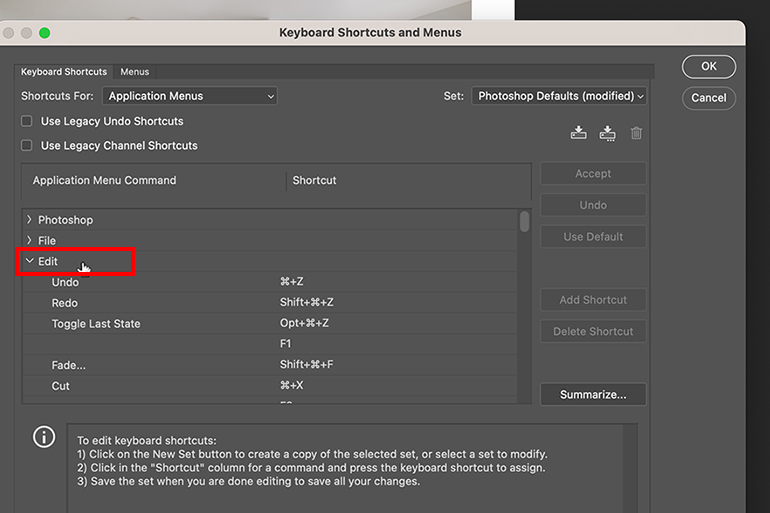
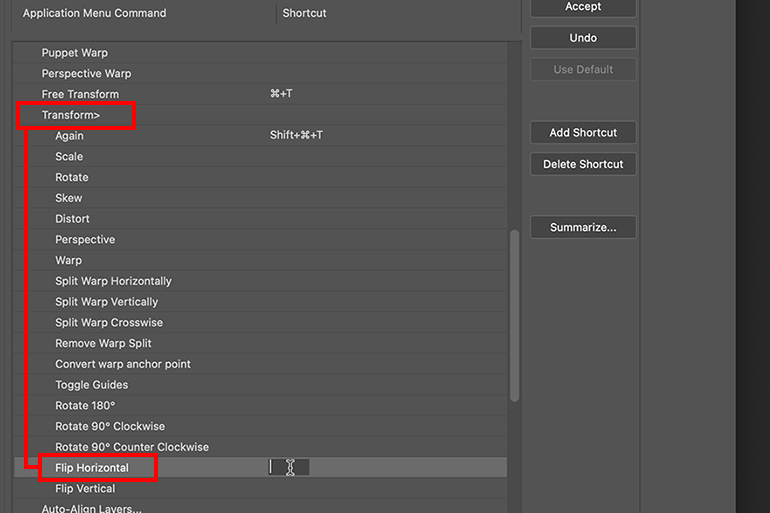
Step 3. Enter your preferred shortcut in the provided textbox, keeping in mind that modifiers such as alt/cmd or a function key must be added.
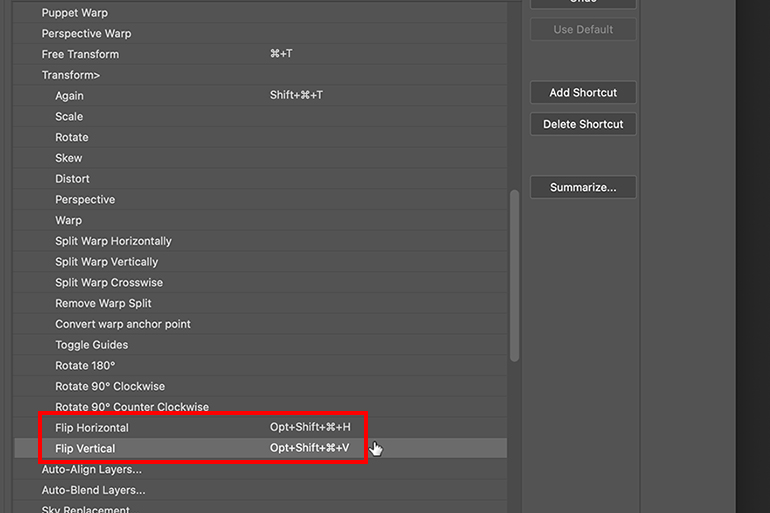
You have now unleashed the power of quick and efficient editing by customizing your keyboard shortcuts.
FAQ
What are layers in Photoshop?
Imagine layers as stacked, transparent sheets of glass waiting to be adorned with your artistic vision. Peek through the see-through parts of a layer, revealing the hidden depths underneath.
With each layer, you have the freedom to experiment, crafting the perfect effect. Layers will maintain their independence until united through merging.
Why should you use layers in Photoshop?
Layers allow you to effortlessly enhance your images. With layers, you have the freedom to add components and work on them individually while preserving your original image.
It lets you customize color and brightness, apply captivating special effects, reposition layer content, and control opacity and blending values without changing the original image.
What are more ways to transform layers?
You can transform your layers by using the scale, skew, distort, and perspective tools.
How do I flip all layers horizontally in Photoshop?
To flip all layers horizontally, go to Image > Image Rotation > Flip Canvas. Whether you want to flip the canvas horizontally or vertically, this action will be applied consistently across all layers.
High-Quality & Consistent
Real Estate Photo Editing
Hire a dedicated editor with performance metrics from $7/hour.
Outsource Your Photo Editing Needs to PhotoUp!


With these techniques, you’ll be able to easily flip layers in Photoshop and unleash your creativity.
But let’s face it, editing photos can take up precious time and effort. So if you’re tired of spending hours on editing and need assistance, PhotoUp has your back!
Our team of professional photo editors is here to take the burden of editing off your hands, starting at the incredibly affordable price of $1.10 per image, depending on your subscription and complexity level.
With over 10 years of experience and a global network of talented photo editors, PhotoUp offers unbeatable quality, exceptional service, and competitive pricing.
Browse Top Dedicated
Real Estate Photo Editors
Ready-to-hire editors for real estate photo editing, and more.
Whether you’re looking to outsource real estate photo editing or any kind of editing, rest assured that our editors will deliver nothing less than the highest quality for your photos.
Photo Editing Services
Here are some of PhotoUp’s photo editing services:
Real Estate Marketing Services


Except for photo editing, PhotoUp also offers additional real estate marketing services such as:
- Virtual staging
- Virtual house tours
- Video editing
- Real estate photographer websites
- Single property websites
- House portraits
- Floor plans
- Property flyers
- Virtual assistants
- And more.
We have everything you need to enhance and market real estate listings in one user-friendly platform!
Best of all, getting started using PhotoUp’s photo editing service is super easy.
All you need to do is sign up for a free PhotoUp account, upload your images, choose export setting and turnaround time, download your images, and that’s it.
Let PhotoUp’s professional editors help you edit your photos and take your photography to the next level!
We hope this blog post helped you learn how to flip layers in Photoshop. Before you go, you may want to check out the following resources as well:






