Table of Contents
- What Is a Matterport Camera?
- Downloading 360-Degree Images From a Matterport Camera- 7 Easy Steps
- Let PhotoUp Edit Your Matterport Images
Matterport cameras take 360-degree photos that are used to create virtual tours of properties for real estate marketing and sales. A Matterport camera is expensive – and so are its virtual tour editing services.
Therefore, many Matterport camera owners seek less expensive virtual tour editing services.
But to use these less expensive editing services you’ll first need to know how to download your images from the Matterport camera.
So, in this post, we will show you how to easily download 360 images from a Matterport camera.
But first, let’s talk about what is a Matterport camera.
What Is a Matterport Camera?

A Matterport camera is a 3D camera for creating immersive virtual tours of real-world spaces.
The camera uses advanced imaging technology to capture high-quality 3D scans of the environment, allowing users to virtually walk through and explore the space as if they were there in person.
Matterport cameras allow real estate sales professions to provide clients with more interactive and engaging experiences, including the following:
- 3D virtual tours of a property
- Detailed virtual floor plans
- Help with planning renovations
While the Matterport camera is quite useful, it is also quite expensive:
- Matterport Pro 2 Camera – $3,395
- Matterport Pro 3 Camera – $5,995
And using Matterport to edit the images and create 3D virtual tours also comes with a high price tag. Their monthly subscription services range from $9.99 (basic services) to $689 (enterprise solutions).
Next, we will go through the steps required to download 360-degree images from a Matterport camera.
But before we learn how to do this, let’s first look at what a 360—degree snapshot looks like after downloading the file to your computer.

Notice how the image is oddly warped – don’t worry, this is normal. All right, now let’s learn how to download these images.
Downloading 360-Degree Images From a Matterport Camera – 7 Easy Steps
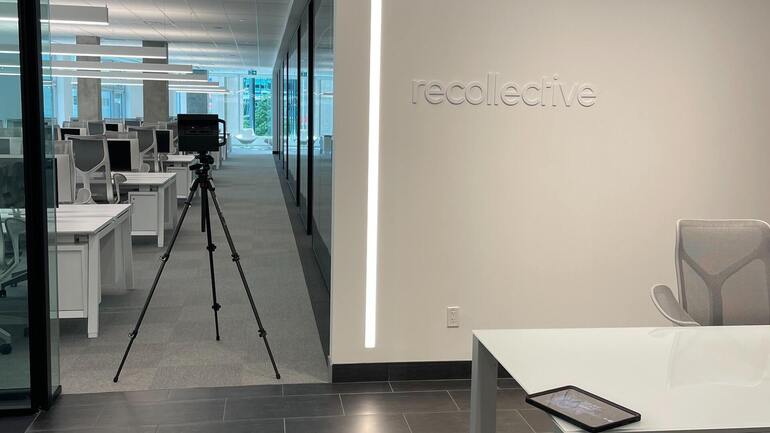
Downloading 360-degree images from a Matterport camera is a simple process that can be done using the Matterport Capture app.
Following these 7 easy steps, you can quickly and easily download 360-degree images to your device’s camera roll or photo gallery.
Step 1: Access the Matterport Capture App
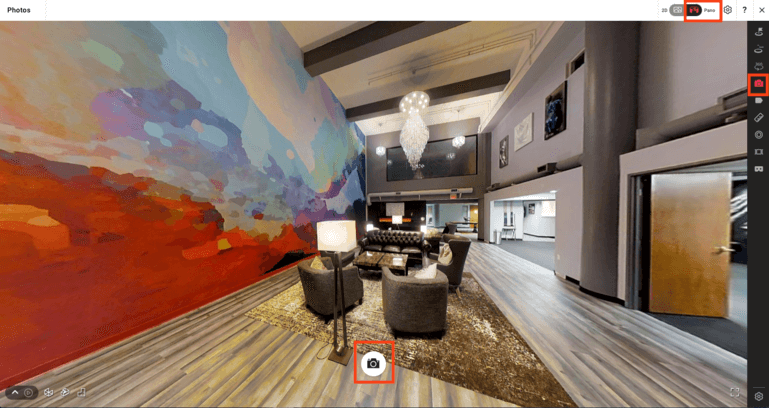
To download 360-degree images from a Matterport camera, you will need to have access to the Matterport Capture app. The app is easy to find and is available for the following devices:
- iPhone, Mac computers, and any iOS-powered item
- Most smartphones and other laptops, and any other Android-powered items
Once you have downloaded the app, you will need to sign in using your Matterport account credentials.
Step 2: Navigate to the Space
Now that you are signed in to the Matterport Capture app, you will be taken to the dashboard.
From here, you will see a list of all the properties, homes, and spaces you have created using Matterport.
Locate the space that contains the 360-degree images you want to download and click on it.
High-Quality & Consistent
Real Estate Photo Editing
Hire a dedicated editor with performance metrics from $7/hour.
Step 3: Enter Edit Mode
To download 360-degree images from a Matterport camera, you will need to enter edit mode for the space.
Click on the “Edit” button in the screen’s upper right-hand corner.
Step 4: Locate the 360-Degree Image
Once you have entered edit mode, you will be able to see all the images captured for the space.
To locate the 360-degree image you want to download, you will need to look for the “360” icon. This icon looks like a circle with arrows pointing in all directions.
The 360 snapshot thumbnail will appear much wider than the rest of the image, with the 360-degree designation at the bottom right.
Step 5: Click on the 360-Degree Image
Once you have located the 360-degree image you want to download, click on it to open it in full-screen mode.
You don’t want to download the thumbnail image but the full-sized version.
Step 6: Download the Image
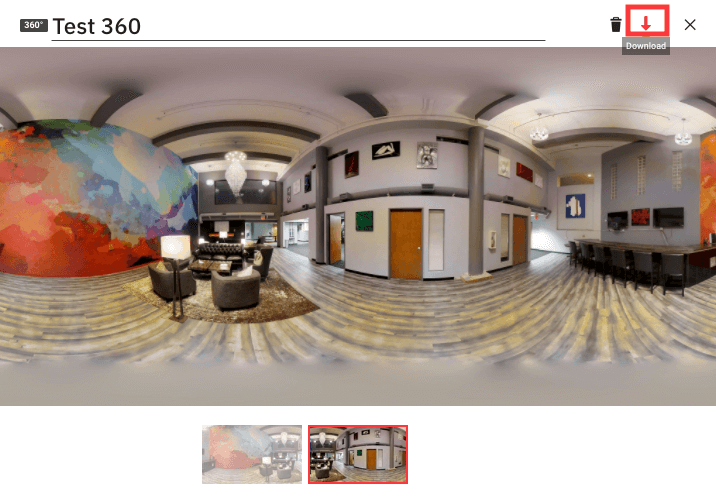
To download the 360-degree image from the Matterport camera, you must click on the “Download” button in the screen’s lower right-hand corner.
Here are a few additional details about downloading these types of images:
- A 360-degree snapshot will download as a JPEG
- These images will save at 4,096 x 2,048 pixels by default, regardless of the capture device
- 360-degree snapshot image sizes will range from one to three MB depending on the content’s detail and scope
- And 360-degree snapshots use the equirectangular projection method – this seamlessly transitions spherical images into 2D, flat pictures
The image will then be saved to your device’s camera roll or photo gallery.
Step 7: Repeat for Additional Images
If you need to download multiple 360-degree images from a Matterport camera, you will need to repeat the process for each image.
Additional Tips for Downloading 360-Degree Images From a Matterport Camera

Finally, here are a few additional tips for downloading 360-degree images from a Matterport camera:
- Make sure you have a stable internet connection before downloading images. This will ensure that the photos are downloaded quickly and without any interruptions
- If you are downloading multiple images, consider downloading them all simultaneously to save time
- Be sure to give each image a descriptive name when you save it. This will make it easier to identify the image later on
- Consider creating a separate folder to store your downloaded 360-degree images on your device. This will make it easy to keep them organized
And here’s one more tip for making the most of your Matterport camera – let PhotoUp edit the images and create your 3D virtual tour!
High-Quality & Consistent
Real Estate Photo Editing
Hire a dedicated editor with performance metrics from $7/hour.
Let PhotoUp Edit Your Matterport Images
PhotoUp can take your Matterport camera’s 3D images and turn them into a high-quality 3D virtual tour more quickly and for less money than Matterport.
For example, compare these prices:
- A basic Matterport virtual tour can cost close to $4,000 once you add up the expense of the camera, equipment, and tour features
- PhotoUp offers 50 virtual tours for $79 a month with unlimited hosting. Best of all, you’ll even get access to 50 single property websites
PhotoUp can create a professional and compelling virtual tour in as little as 5 minutes.
These tours look fantastic, and they have the same features as a Matterport virtual tour, but only easier to use:
- No special camera needed – Our service works with any 360 camera that shoots JPEGs
- AI enhancement – Let AI enhance and perfectly blend your photo edges
- Simple pinning – Customize your tour with easy-to-use image pinning for each scene
- You select the highlights – You control what the buyer sees and can showcase a home’s amenities, updates, and unique features
- White Labeled – Virtual tours can be white-labeled for a premium viewing experience
You can also add other tour features, such as floor plans or 3D virtual stagings, to your orders.
PhotoUp Is Your One-Stop-Shop for All Your Real Estate Marketing Needs
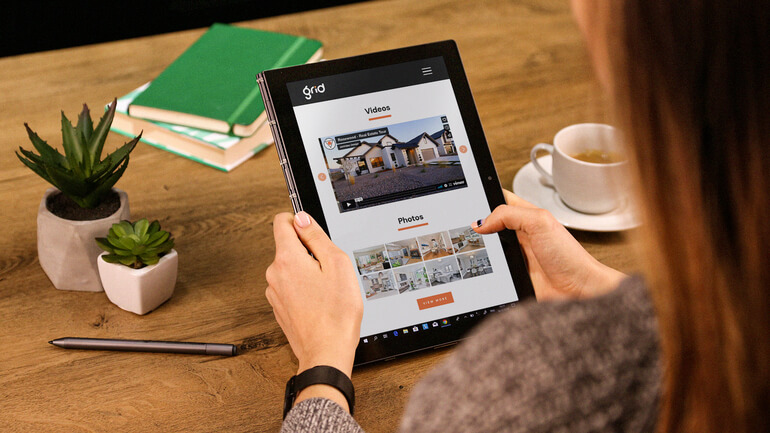
And PhotoUp does more than 3D virtual tours. They offer a wide array of real estate marketing services to help grow your real estate business, including:
- Real estate photo editing
- Virtual staging
- Single property websites
- Floor plans
- Video editing
- Property flyers
- Custom house portraits
- And virtual assistants
Sign up for a free PhotoUp account, and we’ll help you put that expensive Matterport camera to good use while saving you money on all your virtual tours in the future.
We hope you’ve enjoyed reading this post on how to download 360 images from a Matterport camera. Also, the additional free resources below are worth checking out:






